I have multiple rtf files in my current working directory (produced using Ben Jann's -estout- (on SSC)). I would like to combine the rtf files into a single rtf file, appending them one after the other, at the end of the do-file with which I create the rtf files.
After web search on the DOS -copy- command (I use Stata 16 in a Windows 10 environment), I thought that I would be able to do something like:
If I do this, I get no error message, but the 'combined.rtf' file contains only one of the files.
Any tips about to achieve what I want, please?
After web search on the DOS -copy- command (I use Stata 16 in a Windows 10 environment), I thought that I would be able to do something like:
Code:
shell copy f1.rtf+f2.rtf combined.rtf
Any tips about to achieve what I want, please?

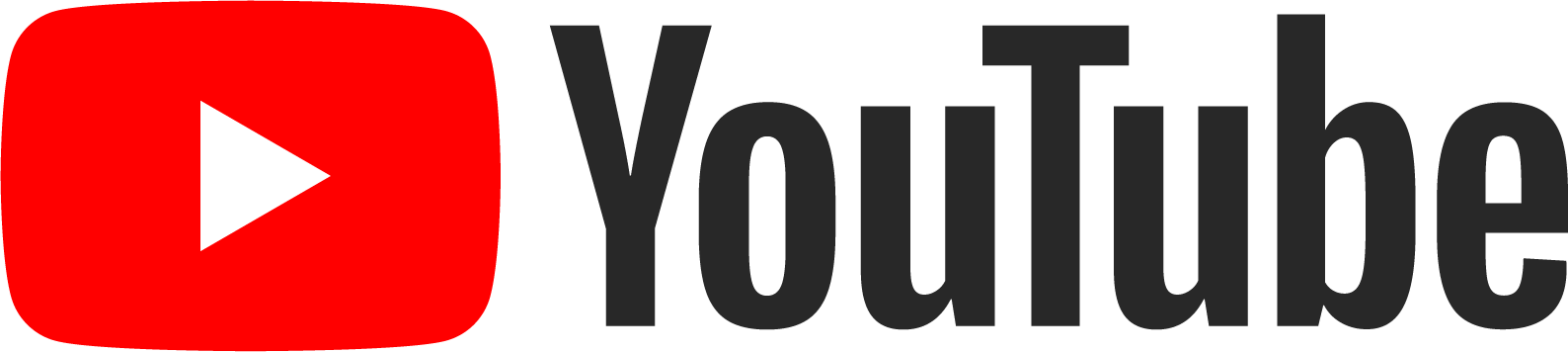
 >
>
Comment